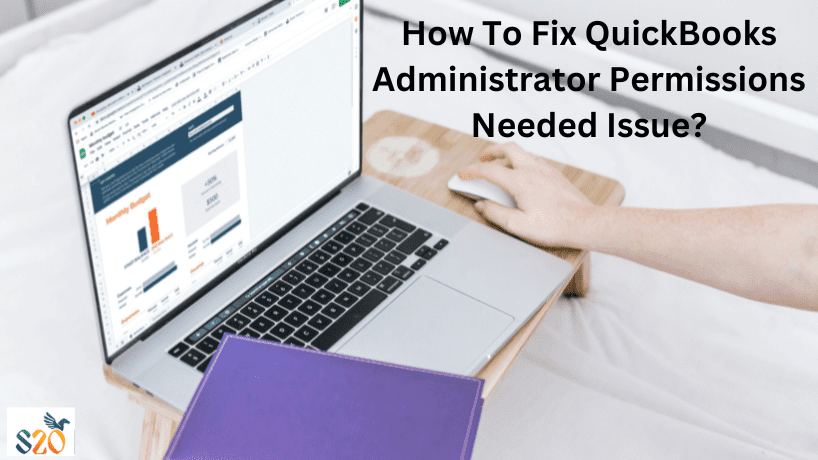The “QuickBooks Administrator Permissions Needed” mistake can significantly impede efficient accounting processes by blocking access to essential functions within the software. This message emerges when users lack the necessary permission to perform specific actions, disrupting financial management tasks.
However, worry not, as this thorough guide is tailored to equip you with the essential information and actionable steps to beat this hurdle successfully. The QuickBooks course in Ahmedabad can help you in advance scenarios and persistent issues. By following these steps, you’ll regain full control of QuickBooks, ensuring smooth financial management operations.
What is the QuickBooks Administrator Permissions Needed Issue?
The QuickBooks Administrator Permissions Needed trouble comes when users experience limits while trying to perform certain tasks within the QuickBooks software due to poor permission. This error typically appears as a prompt or message showing that administrative rights are needed to continue with the desired job. It often impedes efficient accounting processes by limiting access to important functions, slowing financial management tasks. Common actions affected by this error include getting specific features, changing settings, or performing important activities within QuickBooks.
Overall, the QuickBooks Administrator Permissions Needed problem presents a significant challenge for users seeking uninterrupted access to QuickBooks functions. Addressing this problem quickly with suitable troubleshooting steps is important to recover seamless financial management operations within the software.
Understanding the Cause
This error usually appears due to insufficient user rights or issues with the QuickBooks services running on your machine. Here are some usual culprits:
- Limited User Account: If you’re not logged in as a supervisor on your computer, you might face this error. Administrator accounts have greater access and power over system resources.
- QuickBooks Services Not Running: Essential services like the QuickBooks Database Manager Service might be stopped or faulty, blocking QuickBooks from getting necessary data.
- Damaged Installation: In rare cases, damaged QuickBooks installation files could lead to permission-related problems.
- Network Environment: If you’re using QuickBooks on a network, extra permission configurations might be needed, especially for multi-user access.
Resolving the Error
Now that we’ve found the possible causes, let’s explore the solutions:
1. Run QuickBooks as Administrator:
This is the easiest and often the most effective approach. Here’s how:
- Close all running QuickBooks processes.
- Right-click on the QuickBooks icon (desktop link or Start menu item).
- Select “Run as administrator.”
- Enter your administrator details if asked.
2. Restart the QuickBooks Database Manager Service:
- Press the Windows key + R to open the Run window box.
- Type “services.msc” and press Enter.
- Locate “QBPOS Database Manager vXX” (XX denotes your QuickBooks version).
- Right-click the service and pick “Properties.”
- Ensure the “Startup type” is set to “Automatic.”
- Click “Start” to start the service.
- Repeat steps 3-6 for “Intuit Entitlement Service v8” if it exists.
3. Adjust User Account Control (UAC) Settings:
UAC might issue with QuickBooks rights. Here’s how to change it (with caution):
- Search for “User Account Control” in the Windows search bar.
- Move the slider to a less limited level (e.g., “Notify me only when programs try to make changes to my computer (Default)” or even “Turn off User Account Control (UAC)”).
- Restart your computer.
Important Note: Disabling UAC totally weakens your system’s protection. We suggest using the least restrictive setting that resolves the problem.
4. Repair the QuickBooks Installation:
If the above ways fail, consider fixing your QuickBooks installation:
- Open the Control Panel.
- Navigate to “Programs and Features” (or “Uninstall a program”).
- Locate “QuickBooks” and right-click it.
- Select “Change” or “Uninstall/Change” (based on your Windows version).
- Choose “Repair” and follow the on-screen directions.
5. Create a New Administrator Account (Last Resort):
If none of the previous ways work, making a new administrator account might be necessary. However, this step should be taken with care and only if other choices are exhausted. Consult your system administrator or a trained professional for help with this process.
6. Address Network Permissions (Network Environment):
Suppose you’re using QuickBooks on a network. In that case, you might need to work with your network administrator to ensure proper user permissions for viewing the company file and related services. This might involve giving specific rights to user accounts or groups on the network server.
7. Seek Professional Help:
If you’ve exhausted all the self-help choices and the error continues, consider getting assistance from a skilled technician or accountant familiar with QuickBooks and network configurations. They can diagnose the problem more accurately and provide tailored answers based on your particular circumstances.
Conclusion
By following these thorough steps and understanding the possible causes, you should be well-equipped to handle the “QuickBooks Administrator Permissions Needed” problem and restore smooth operation of your accounting software. Remember, avoiding this mistake is equally important. Always ensure you’re using a master account, keep QuickBooks updated, and back up your data regularly.
For more advanced scenarios or persistent issues, seeking professional help from a qualified technician or enrolling in a specialized QuickBooks Course in Ahmedabad like the one offered by S20 https://www.sulekha.com/quickbook-training/ahmedabad can empower you with the knowledge and skills to navigate QuickBooks efficiently and confidently. By combining preventative measures and effective troubleshooting methods, you can ensure seamless financial management through QuickBooks.