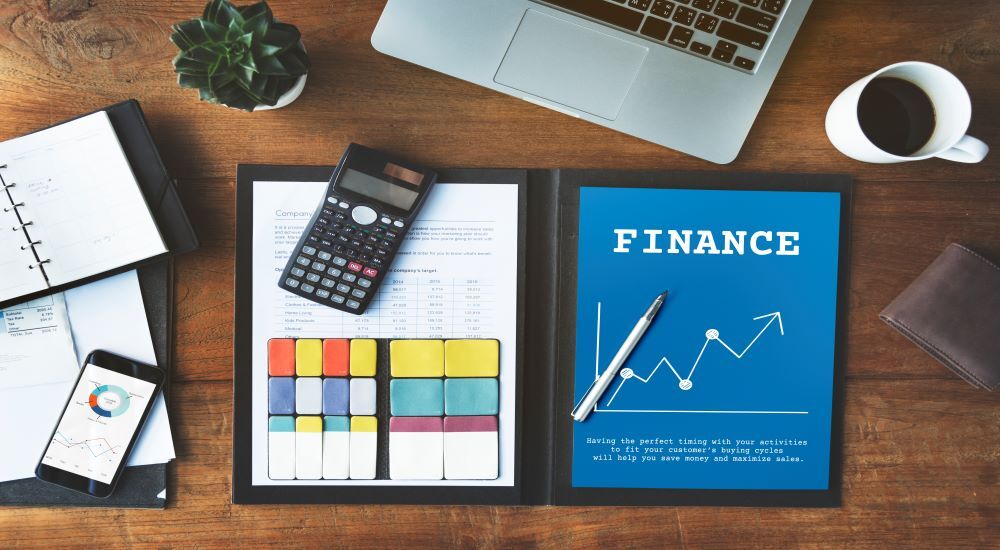A company is a business organization or group of businesses whose individual financial statements are prepared in accordance with the applicable commercial law in that country. The company’s financial transactions are recorded in the local currency.
A five-character alphanumeric key identifies a company, known as Company Code. Company codes are a component of your organization’s financial transactions, which are viewed at the company code level. Once a company code has been defined in configuration with all of the required settings, other company codes that are later created should be copied from the existing company code and then changes can be made as per business requirements. This tutorial will teach you how to create a company code in SAP.
A company can have multiple company codes and operations in different locations, but they must all be part of the same business unit.
This article will guide you through the process of creating a new company and assigning the company code in SAP FICO.
Creating A Company
About Company
A company is an organizational unit for which a separate set of financial statements can be prepared based on business rules. A company can be made up of one or more company codes. Local currencies are used by a company to keep track of its transactions. All of a company’s company codes must use the same Chart of Accounts and Fiscal Year for transactions. SAP does not compel you to form a corporation.
Here are The Key Things You Need To Know
You can prepare financial statements that comply with the laws of the country in which the business is located.
- A company can be assigned one or more company codes.
- It is a SAP organizational unit that can be selected or deselected.
- If a company has more than one company code, they should all use the same chart of accounts.
Creation Of A Company Code
SAP IMG Path: SPRO > Implementation Guide for R/3 Customizing > Enterprise Structure > Definition > Financial Accounting > Define Company
OX15 is the code for “Define Company in SAP.”
For making a new company, enter the following information.
Define Company Code
Step #1 Enter Transaction code SPRO in the command field
Step #2 In the next screen, Select SAP reference IMG
Step #3 In the next screen, Display IMG follow the menu path
SAP Customizing Implementation Guide -> Enterprise Structure ->Definition->Financial Accounting->Edit, Copy, Delete, Check Company Code
Step #4 In the next screen, select activity – Edit Company Code Data
In the Change View Company code screen
Step #5 Select New Entries
Step #6 In the Next Screen, Enter the Following Details
- Enter your Unique Company Code Number
- Enter Company Name
- In the Additional Data section Enter City
- Enter Country for the Company
- Enter Local Currency
- Enter Default Language
Step #7 Click the Address Details button on the same screen
Step #8 Enter Address Details for the Company. This will appear in print forms
- In the Name Section Enter Title and Company Name
- In the Search Term section, Enter Search terms 1 and 2
- In the Street Address section, enter street, postal code, city, country
- In the P O Box Address section, Enter PO Box and Postal Code
- In Communication Section, Enter appropriate details
Step #9 After Completing this information, Press Save How to Create a Company Code in SAP & Assign Company Code and Enter your Change Request number.
You have successfully created a new Company code.
Assign Company Code to Company
After successfully creating a company code and a company in SAP, you must assign the company code to the SAP system. In SAP, the link between company and company code is established by assigning a company code to a company.
You can assign the company code by using either the navigation method or the transaction code.
- Navigation: – SPRO – IMG – Enterprise Structure – Assignment – Financial Accounting – Assign company code to company
- Transaction code: – OX16
Step #1 Enter Transaction code “OX16” in the SAP command field and press enter to continue.
Step #2 On change view “Assign company code -> Company”: Overview screen, click on the position button and give your company code key. Now your company code displays in the window.
Step #3 Now update your company key “SKRT” in the given field.
Step #4 After the assignment of the company code to the company, click on the save button and save the configured data.
We have successfully assigned company code “SK01” to company code “SKRT” in SAP systems.
Now that you’ve learned how to create a company code in SAP, why not look into other free lessons to further your understanding of Financial Accounting in SAP? You can take a SAP course in Ahmedabad with us and hone your skills in SAP.