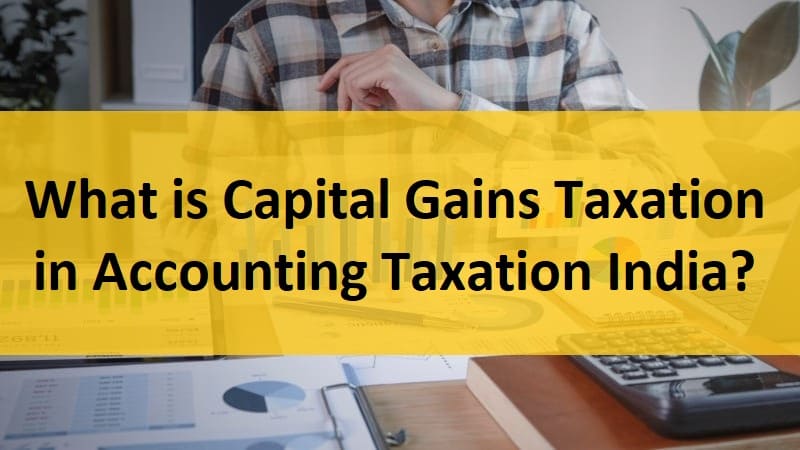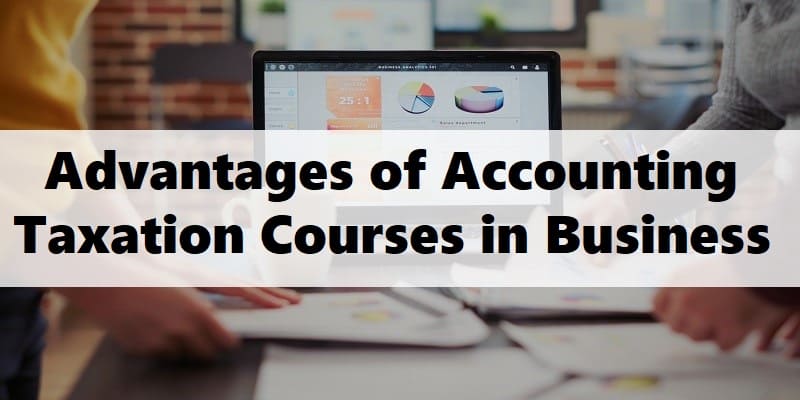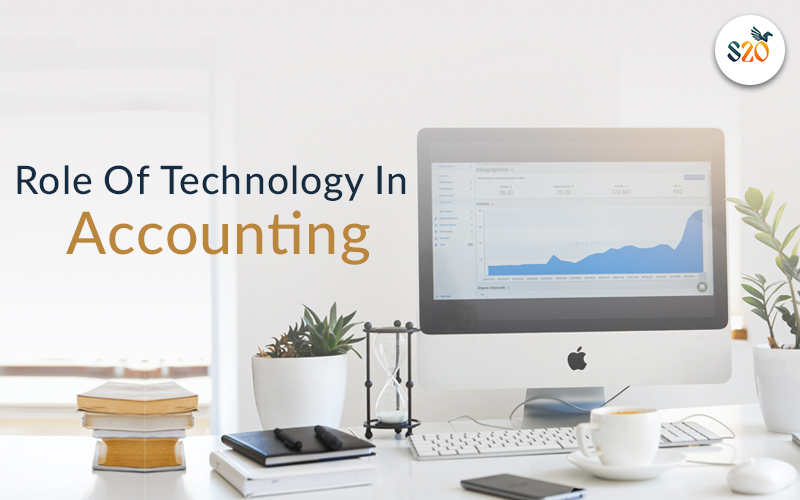With several strong capabilities, TallyPrime, the most recent iteration of Tally’s extensively used accounting tool, is meant to simplify company operations. Its capacity to import data is among its most important ones; this helps to save a lot of time and lowers the mistakes connected with hand data entering.
Knowing how to import data into TallyPrime effectively is crucial whether your migration from another program is from several sources or just from one. Covering several approaches, detailed instructions, and best practices, this article offers a thorough overview on importing data into TallyPrime.
Understanding the data import process
Knowing what kinds of data TallyPrime can import will help one to grasp the technical aspects of importing data. Usually, there are two main groups for the data:
1. Masters data:
Ledgers, stock items, groups, cost centres, and other fundamental parts of your accounting system comprise Masters Data.
2. Transactional data:
Daily company operations including vouchers, sales and purchase invoices, receipts, payments, and journal entries fall under transactive data. TallyPrime supports Excel and XML forms of data imports. Your data source and level of knowledge with various formats will determine the correct structure.
Preparing data for import:
Step 1: Structuring your data
Your data needs to be accurately organized to fit TallyPrime’s format if you want a good import. Verify your data fields match TallyPrime’s data structure. For importing ledger data, for instance, make sure you have fields including ledger name, group name, opening balance, etc.
Step 2: Using tally’s default templates
TallyPrime offers preset templates to enable proper data structure. One can obtain these templates either straight from within TallyPrime or from the Tally Solutions website. These templates guarantee precise mapping of your data fields to the fields identified by TallyPrime.
Importing data via excel
Step 1: Preparing the excel file
1. Download the template: Download the Excel template from TallyPrime for the kind of data you wish to import—e.g., ledger, stock items.
2. Populate data: Enter your data into the template to create a population. Make sure every field uses the precise template structure and style advised. For instance, group names should run under the “Group Name” column and ledger names under the “Ledger Name” column.
3. Save the file: Once your data is entered, save the Excel file in the.xlsx format.
Step 2: Configuring TallyPrime for import
1. Open TallyPrime: Starting TallyPrime and opening the firm into which you wish to import the data can help you
2. Enable ODBC: Go to Gateway of Tally > F12: Configuration > TDL & Add-On > TDL Configuration > ODBC Server > yes. Turning on the ODBC server lets TallyPrime interact with outside data sources.
Step 3: Importing the data
1. Navigate to import data: Navigate to Import Data in TallyPrime the first Gateway of Tally > Import Data > Masters (or Transactions depending on the data type).
2. Select the file: Choose the Excel file you prepared.
3. Map fields: Make sure every field in your Excel file maps to the matching field in TallyPrime exactly. This phase is absolutely essential to prevent any mismatches of data.
4. Start import: Click Import to start importing the data from the Excel file TallyPrime will start from. Track the procedure to guarantee no mistakes.
Importing data via XML
Step 1: Preparing the XML File
1. Structure your XML: Your XML file needs to be properly organized so TallyPrime may access it. The root element needs to be , comprising elements of HEADER> and BODY>.
2. Define the data: Specify your data within the BODY> by means of TallyPrime’s XML elements. For importing a ledger, for example, use tags like , ,
3. Save the file: Save your XML file with a .xml extension.
Step 2: Importing the XML file
1. Open TallyPrime: Start TallyPrime and open the relevant company.
2. Navigate to import data: Visit Gateway of Tally > Import Data > Masters (or Transactions depending on the data type).
3. Select XML format: Choose the XML format you want imported from.
4. Select the file: Go over and pick your ready XML file.
5. Start import: Click Import to start TallyPrime in handling the XML file and importing the data.
Common issues and troubleshooting
1. Data mapping errors
If the fields in your Excel or XML file differ from TallyPrime’s fields, the import may fail or cause erroneous data entering. Before beginning the import, verify the mapping of every field. Make sure your file’s field names exactly match what TallyPrime requires.
2. Incorrect data formats
Verify that numerical fields, dates, and other data types follow TallyPrime’s prescribed format. Dates should, for example, run the dd-mm-yyyy pattern.
3. Duplicate entries
Importing duplicate entries could lead to problems and conflicts. Search your source file for and eliminate any duplicate entries before importing. This keeps data integrity intact and prevents any accounting record disparities.
Best practices for data import
1. Backup data:
Before running an import, always backup your TallyPrime data. This guarantees that, if something goes wrong during the import procedure, your original data may be rebuilt. The ideal for all data management operations is regular backups.
2. Test with a small dataset:
Test the import process with a tiny dataset first, then import a lot of data. This solves any problems without compromising your whole dataset.
3. Review imported data:
Review imported data in TallyPrime to guarantee accuracy once you import. Verify correct importation by looking over ledgers, vouchers, and other entries. This phase aids in early identification of any variances.
4. Keep TallyPrime updated:
Make sure you are running TallyPrime in its most recent version. Frequent updates improve and correct import process bugs, strengthening the software’s dependability and performance.
Conclusion
One handy tool for significantly improving the efficiency of your company is data importing into TallyPrime. Following the advice in this article will help you guarantee an accurate and seamless data import operation. Whether importing data from Excel or XML, success depends primarily on meticulous execution and appropriate preparation.
By taking a Tally course in Ahmedabad at Super 20 Training Institute, you can gain in-depth knowledge and hands-on experience with TallyPrime, ensuring you are well-equipped to handle data imports effectively. Super 20 Training Institute offers expert-led courses designed to enhance your TallyPrime skills, making your accounting procedures more streamlined and accurate. These best practices and troubleshooting advice will help you handle your data import chores in TallyPrime boldly, therefore simplifying your accounting procedures and reducing errors.